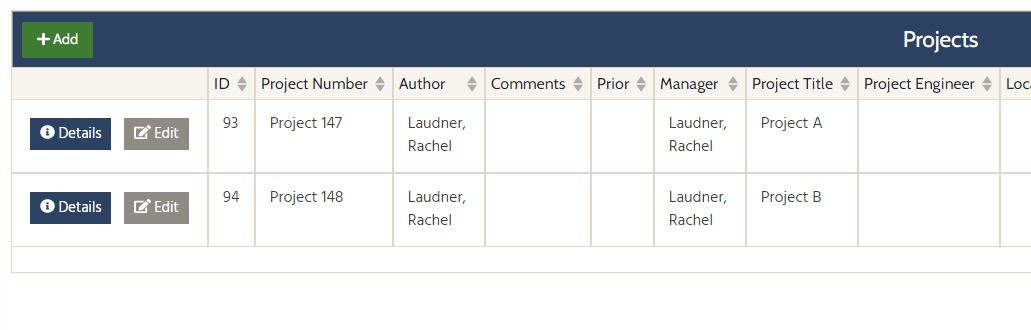OneOffice now requires a contract number for every project and more than one project can be grouped together under a contract. This allows for project specific details, but also prevents duplication of information for areas that are shared by all projects in the contract. Below is an outline of project and contract related functions in OneOffice.
You can add one or more projects under the contract by:
Click on Details next to the contract
Under the project section, click on ‘ADD’ to add one or multiple projects
Project
Item Lists and categories
Project location, managers and other supporting details
SAPR (for MN customers)
Schedule of Price and Bid Abstract (optional, by project or by contract)
Inspection notes and item lists
Daily inspection note reports
Inspected item transactions (can be viewed by project item list)
Contract Changes (items will be specified by project)
Payment Estimates (with optional package install)
Contract
Ad for Bid and Plans
Public User dashboards
Bidding sync and related information
eAdvert sync
Schedule of Price and Bid Abstract (optional, by project or by contract)
Funding setup (recommended to setup funding categories by project, if tracking funding by project number)
Payment estimates
Inspection
Weekly Diary (for MN customers)
Contract Changes (items will be specified by project)
Encumbrances
Intermediate Projects
...