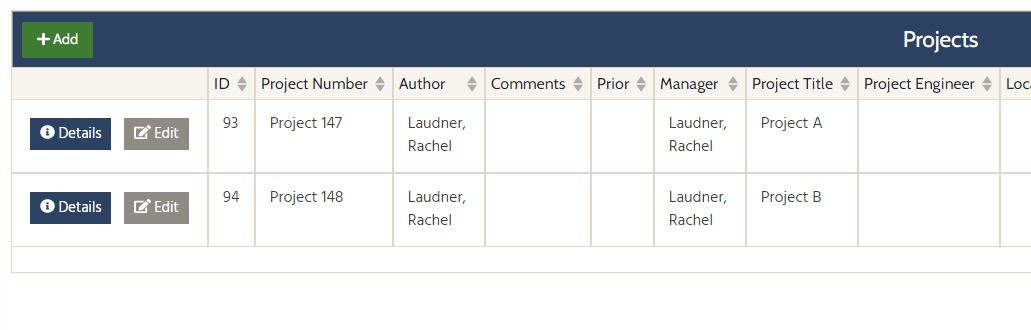When creating a contract or program, you will be able to identify one or more projects that will be worked on as part of that contract. All projects in a contract will be bid together and will be moved through the phases together.
To add a contract:
On the main dashboard, where all contracts are listed, click on ‘Add’
Enter the contract information, and at least one project. You can always move the project to a different contract up until the bidding phase.
After adding the contract and at least one projects, you can then optionally add more projects under the same contract as well.
To do so:
Click on Contract & Project Details on the contract menu
Under the project section, click on ‘ADD’ to add one or multiple projects
Project
Item Lists and categories
Project location, managers and other supporting details
SAPR (for MN customers)
Schedule of Price and Bid Abstract (optional, by project or by contract)
Inspection notes and item lists
Daily inspection note reports
Inspected item transactions (can be viewed by project item list)
Contract Changes (items will be specified by project)
Payment Estimates (with optional package install)
Contract
Ad for Bid and Plans
Public User dashboards
Bidding sync and related information
eAdvert sync
Schedule of Price and Bid Abstract (optional, by project or by contract)
Funding setup (recommended to setup funding categories by project, if tracking funding by project number)
Payment estimates
Inspection
Weekly Diary (for MN customers)
Contract Changes (items will be specified by project)
Encumbrances
Intermediate Projects
See also: