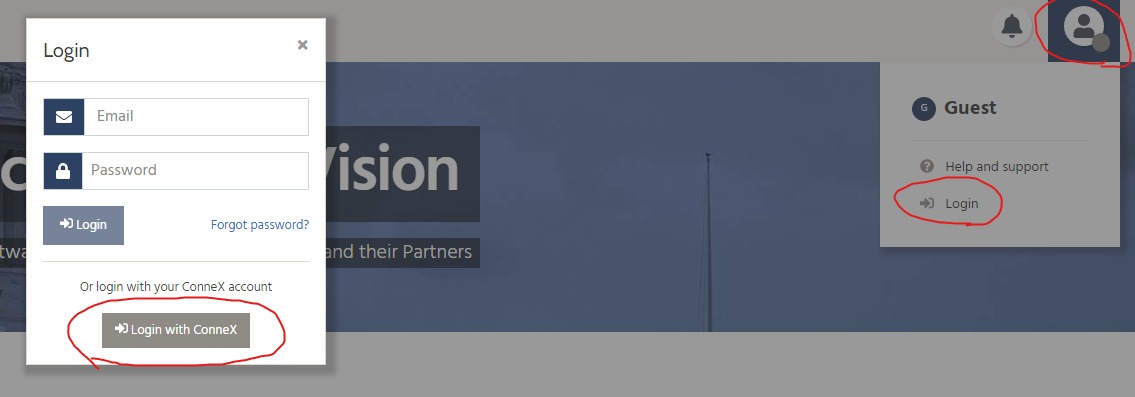You must first be a plan holder in order to bid on a project. To become a plan holder, you can click on the project in bidVAULT to download plans. This will redirect you to the project owner’s project dashboard where the plans are located.
You will need to login with a ConneX account in order to download plans and be added to the plan holder list.